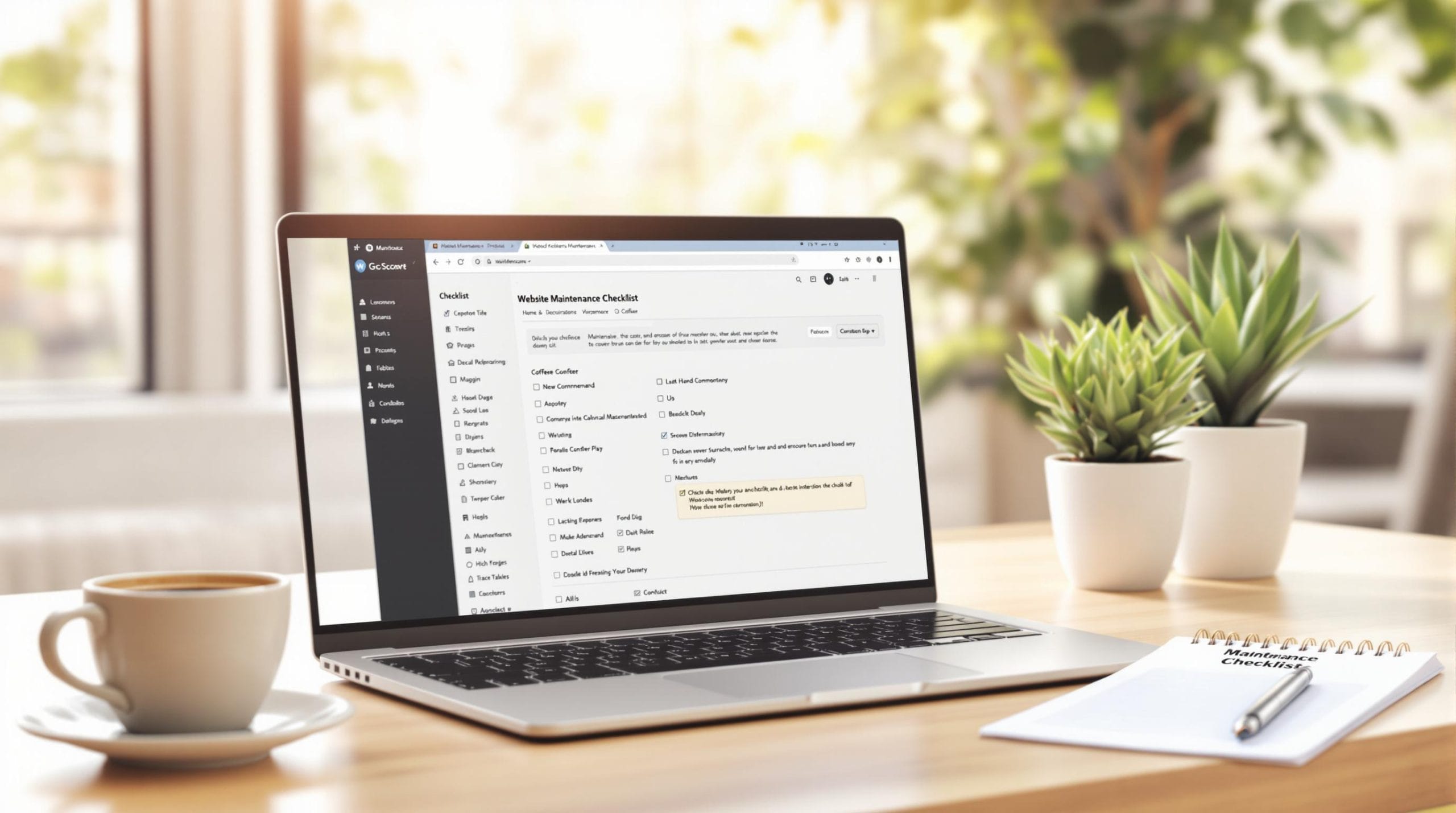Maintaining your WordPress site is crucial to keeping it secure, fast, and user-friendly. Here’s why it matters and what to focus on every month:
- Security Risks: 30,000 websites are hacked daily, with 90% being WordPress sites. Outdated plugins and themes cause 94% of these breaches.
- Performance Gains: Regular updates can cut security risks by 36% and improve load speeds by up to 50%.
- User Experience: 88% of users avoid sites with poor usability.
Key Monthly Maintenance Tasks:
- System Updates: Update WordPress core, plugins, and themes. Use tools like MainWP for efficiency.
- Security Checks: Review logs, monitor user activity, and ensure SSL and firewall configurations are up-to-date.
- Speed Optimization: Test site speed, clean up the database, and optimize images with tools like WP-Optimize.
- Content Checks: Fix broken links, test forms, and ensure accessibility standards are met.
- Backup System: Test and store backups securely using the 3-2-1 rule.
By following these steps, you’ll safeguard your site, improve its performance, and create a better experience for your visitors.
WordPress Monthly Maintenance Checklist
System Updates
Keeping your WordPress site updated every month is crucial for maintaining security and performance. Recent data shows that 52% of WordPress vulnerabilities come from plugins, while 37% are tied to core WordPress issues [13]. This underscores the importance of regularly applying updates.
WordPress Updates
You can manage updates directly from your WordPress dashboard. Here’s the typical update process:
- Core Updates: Start with the WordPress core software. These updates often include critical security fixes and new features.
- Plugin Updates: Next, update your plugins, prioritizing those critical to security and performance.
- Theme Updates: Finish by updating your themes, including both parent and child themes.
A 2023 study by WP Engine revealed that automated plugin updates prevented 4,718 security vulnerabilities on their platform, cutting successful hack attempts by 37%. This shows how timely updates can significantly improve your site’s security.
For sites with many plugins, consider using update management tools like MainWP or Easy Updates Manager. These tools can reduce update-related issues by 40% and save 3–4 hours of maintenance time each month [6].
Always test updates before making them live to ensure everything works as expected.
Update Testing
Testing updates before deployment helps prevent issues. Follow this structured approach:
| Testing Phase | Key Actions | Tools |
|---|---|---|
| Pre-Update | Back up your site, note current settings | UpdraftPlus, VaultPress |
| Staging | Apply updates in a staging environment | Local, WP Staging |
| Functionality | Test essential features and integrations | Browser Stack, Selenium |
| Performance | Measure site speed before and after updates | GTmetrix, PageSpeed Insights |
| Post-Update | Monitor the live site for 24–48 hours | Query Monitor |
"Implementing a comprehensive testing process can reduce post-update issues by up to 80% and save an average of 5–10 hours of troubleshooting time per month" [5].
For sites with more than 20 plugins, keep a log of version numbers, update dates, and configuration changes. This practice has been shown to cut troubleshooting time by as much as 60% when problems occur [10].
Security Checks
Conduct monthly audits to safeguard your WordPress site. Did you know that 30,000 websites are hacked every day? [13]
Security Logs and Users
Start by reviewing your security logs for any suspicious activity. Key areas to focus on include:
| Security Check | What to Look For | What to Do |
|---|---|---|
| Login Attempts | Repeated failed attempts from the same IP | Block the IP address |
| Traffic Patterns | Sudden spikes in server usage | Investigate the source and adjust limits |
| File Changes | Alterations to core WordPress files | Restore files if changes are unauthorized |
| User Activity | New admin accounts or role changes | Confirm legitimacy and update permissions as needed |
Follow the principle of least privilege by removing inactive accounts and ensuring permissions are appropriate for active users.
Once your user and log checks are complete, focus on securing your connection and network.
SSL and Firewall Status
SSL certificates and firewalls are essential for protecting your site. Here’s how to keep them in check:
- SSL Certificates: Confirm your SSL is valid and set reminders 30 days before it expires. Ensure all traffic is routed through HTTPS.
- Firewall Rules: Regularly update your firewall to block known malicious IPs and attack patterns.
For WordPress-specific defenses, configure your Web Application Firewall (WAF) to:
- Limit login attempts on
wp-login.php - Block traffic from high-risk regions
- Filter common attack patterns at the application level
- Restrict file uploads to prevent malicious content
A well-configured WAF can block a large portion of malicious traffic, even on medium-traffic WordPress sites [9].
Finally, enhance your defenses with security plugins like Wordfence or Sucuri. These tools provide real-time threat detection and automated scanning to keep your site secure [2].
sbb-itb-18064a9
Speed Improvements
Website speed is a critical factor for user experience and revenue. While updates and security checks keep your site safe, improving speed ensures visitors enjoy a seamless experience. With 47% of users expecting pages to load in 2 seconds or less [11], optimizing performance is essential to keep them engaged.
Speed Testing
Run speed tests regularly – monthly is a good rule of thumb. Tools like Google PageSpeed Insights provide insights for both mobile and desktop performance, focusing on key metrics:
| Metric | Target | What It Measures |
|---|---|---|
| Time to First Byte (TTFB) | Under 200ms | Server’s initial response time |
| First Contentful Paint (FCP) | Under 1.8s | Time until visible content appears |
| Largest Contentful Paint (LCP) | Under 2.5s | Time until main content is fully loaded |
| Total Blocking Time (TBT) | Under 300ms | Time until the page becomes interactive |
| Cumulative Layout Shift (CLS) | Under 0.1 | Visual stability during loading |
Combine this with GTmetrix for detailed waterfall charts, which highlight specific loading bottlenecks [3]. After identifying issues, clearing database clutter can further improve performance.
Database Cleanup
Over time, your WordPress database can accumulate unnecessary data that slows things down. Tools like WP-Optimize can help by:
- Removing extra post revisions (keep 2-3 recent versions)
- Clearing expired transients and spam comments
- Deleting orphaned metadata
- Optimizing database tables
Regular database maintenance can boost query performance by 10-30% [5]. Schedule these tasks during low-traffic periods to avoid disrupting users.
Image Optimization
Images are often a major contributor to slow load times. Here’s how to optimize them effectively:
- Compression and Formats: Use JPEG for photos, PNG for graphics, and WebP for better efficiency. Compress images automatically with tools like ShortPixel or Smush.
- Lazy Loading: Apply the
loading="lazy"attribute to images that appear below the fold. This reduces initial load times and can even improve conversions [9]. - Content Delivery Network (CDN): A CDN like Cloudflare serves images from servers closer to your visitors, cutting load times significantly for global audiences [12].
Content Checks
Conducting monthly content audits is essential for maintaining quality and retaining users. In fact, 88% of users avoid websites that provide poor experiences [11]. These checks help ensure your site remains dependable and user-friendly.
Link Testing
Broken links can erode user trust and hurt your SEO rankings. Automated tools can help you scan your site efficiently:
| Testing Element | Tool Options | Check Frequency |
|---|---|---|
| Internal Links | Broken Link Checker | Weekly |
| External Links | Dead Link Checker | Monthly |
| Media Links | W3C Link Checker | Monthly |
| Navigation Menu | Manual Testing | Weekly |
Set up your link checker to send automatic notifications about broken links. This lets you address issues quickly, preventing any negative impact on user experience [4]. Pay extra attention to high-traffic pages and key conversion paths. Once your links are in order, shift your focus to other interactive elements.
Form Testing
Forms should be tested monthly to ensure they function properly. Key areas to check include:
- Correct field validation
- Clearly marked required fields
- Functional error messages
- Confirmation messages after submission
- Notifications sent to admins promptly
Test forms across different browsers and devices using tools like BrowserStack. Mobile responsiveness is especially critical, as 73% of users abandon sites that aren’t mobile-friendly [11]. These tests will complement earlier performance checks, ensuring your forms are both fast and functional.
Accessibility Testing
Ensuring accessibility goes beyond fixing links and forms. It’s about making your site usable for everyone, which improves overall user experience.
Image ALT Text:
- Keep ALT text brief (125 characters max)
- Provide specific descriptions (e.g., "Golden Retriever puppy playing with a red ball in a grassy park" instead of "dog image")
- Use null ALT text (alt="") for decorative images [7]
Navigation and Interaction:
- Ensure a logical tab order across page elements
- Add visible focus indicators
- Include skip links for repetitive sections
- Test keyboard-only navigation thoroughly
Visual Accessibility:
- Maintain a contrast ratio of at least 4.5:1 for text
- Use darker text on light backgrounds
- Follow a proper heading structure (H1-H6)
- Set body text to a minimum size of 16px
Use tools like WAVE or aXe to identify potential accessibility issues before users encounter them [14]. For an added layer of usability, consider integrating text-to-speech solutions like ReadSpeaker [10].
Backup System
Backup procedures are essential to avoid data loss, breaches, and system failures. Did you know that 60% of companies that lose their data shut down within six months? [8].
Backup Testing
Testing your backups ensures you’re prepared for recovery when it matters most. WP Engine’s 2024 survey found that 78% of WordPress professionals view automated backups as essential [1]. Here’s a simple guide to setting up an effective testing routine:
| Testing Component | Frequency | Checks |
|---|---|---|
| Full Site Restore | Monthly | Database integrity, file completeness |
| Database Backup | Weekly | Table structure, content accuracy |
| File Recovery | Bi-weekly | Media files, theme customizations |
| Plugin Settings | Monthly | Configuration preservation |
Real-world example? In June 2022, a WP Engine client avoided losing $50,000 in daily revenue during a malware attack. Thanks to their verified backup system, they restored operations in just two hours.
Once you’ve verified your backups, make sure they’re stored securely using the strategies below.
Backup Storage
Storing backups securely protects them from unauthorized access. The widely recommended 3-2-1 rule offers robust protection:
| Storage Type | Requirements | Benefits |
|---|---|---|
| Primary Backup | Encrypted local storage | Fast access for quick restores |
| Secondary Copy | Different storage medium | Guards against hardware failure |
| Off-site Storage | Cloud service (e.g., Amazon S3) | Enables disaster recovery |
For added security, look for services that provide:
- End-to-end encryption to protect sensitive data.
- Automated version control for multiple restore points.
- Geographic redundancy to safeguard against regional disasters.
- Access logging to track file interactions.
"The average cost of downtime for small to medium-sized businesses is $8,000 per hour" [8]. A reliable backup system isn’t just a precaution – it’s a business lifeline.
Tools like UpdraftPlus and BackupBuddy offer these features. Be sure to configure retention policies that balance storage costs with recovery needs. For high-traffic websites, incremental backups can save storage space while still covering all critical data [11].
Set up automated alerts to catch backup issues right away. According to Kinsta‘s 2024 survey, 67% of WordPress professionals prefer managed hosting solutions [4], emphasizing the importance of dependable, automated systems.
Next Steps
Keeping up with website maintenance might feel overwhelming, but tools and professional services can simplify the process. For instance, professional care plans can ensure 99.9% uptime [5], while outsourcing can save small businesses as much as 20 hours each month [12]. These options not only save time but also help keep your website secure and running smoothly.
Here’s a breakdown of different maintenance approaches:
| Maintenance Approach | Best For | Monthly Time Investment | Average Cost |
|---|---|---|---|
| Manual | Tech-savvy users, small sites | 15–20 hours | $0–50 |
| Automation Tools | Medium sites, basic needs | 5–8 hours | $50–100 |
| Pro Services | Business-critical sites | 1–2 hours | $200–500 |
Take Acme Web Design as an example. In 2023, they adopted ManageWP for automated maintenance across their client websites. This shift led to a 75% reduction in maintenance time and a 30% drop in client-reported issues within six months [2].
To keep your site running at its best, consider care plans that include:
- Daily automated backups stored securely
- Real-time security monitoring to catch threats immediately
- Performance checks to maintain speed and reliability
- Scheduled content and functionality reviews
- Expert technical support for any issues
For instance, RTWD’s Website Care Plan, priced at £39/month, covers automated backups, daily security scans, and regular performance evaluations. It’s a cost-effective way to ensure your site stays reliable without juggling multiple services. A solid maintenance plan not only safeguards your site but also supports your online growth.