Want your WordPress site to rank higher on Google? Start with these 7 simple SEO steps:
-
Choose a Fast, Mobile-Friendly Theme
Pick themes like Astra or GeneratePress for speed and mobile responsiveness. Test with tools like PageSpeed Insights. -
Set Up an SEO Plugin
Use plugins like Yoast SEO to optimise titles, meta descriptions, and add structured data. -
Organise Your Website Structure
Use clean URLs (e.g., /seo-guide), a clear menu, and logical navigation to help users and search engines. -
Write Content That Ranks
Research keywords, write concise, engaging content, and optimise headings, images, and meta descriptions. -
Optimise Images
Compress images with tools like ShortPixel and use formats like WebP to reduce loading times. -
Speed Up Your Website
Install caching plugins like W3 Total Cache and choose reliable hosting for faster load times. -
Link Your Pages Together
Use internal links with relevant anchor text to connect related content and improve navigation.
Why it matters: With 90% of web traffic going to the top 5 search results, these steps can help your site stand out while improving user experience. Start implementing today for better visibility and performance!
WordPress SEO tutorial for beginners (The COMPLETE guide)
Pick a Fast, Mobile-Ready WordPress Theme
Choosing the right WordPress theme is a critical step in ensuring your website performs well and ranks effectively in search engines.
Mobile-First Design
Google’s mobile-first indexing means your site’s mobile version takes priority when determining rankings. This makes a mobile-friendly theme a must.
Here’s how to check if a theme is ready for mobile:
- Test responsiveness: Use tools like Chrome DevTools to see how your site looks on different screen sizes.
- Evaluate loading speed: Run mobile speed tests with PageSpeed Insights.
- Check touch elements: Ensure buttons, menus, and links are easy to use on touchscreens.
"A WordPress theme that isn’t SEO-friendly (or worse, is bloated and slow) can be a real hindrance in the fiercely competitive battle to land on top of the search engine result pages (SERPs)." – Maddy Osman, SEO Content Strategist at The Blogsmith [2]
What Makes a Theme Good for SEO
When assessing themes, look for features that directly affect SEO performance:
| Feature | Why It Matters for SEO |
|---|---|
| Load Time | Pages loading in 2 seconds see fewer drop-offs compared to 3-second loads [2]. |
| Code Quality | Clean, lightweight code helps search engines crawl your site efficiently. |
| Resource Size | Minimal resources improve performance. For example, Hello Elementor uses just 6KB [1]. |
Some top-performing SEO-friendly themes include:
- Astra: Uses Vanilla JavaScript, avoiding render-blocking issues [1].
- GeneratePress: Packs a punch with a tiny 7.5KB page size [1].
- Neve: Lightweight, with just 28KB of resources [1].
A small improvement in load time can make a big difference. For instance, a 0.1-second faster load time increased e-commerce conversions by 8.4% [2].
Other Things to Look For
When picking a theme, keep these factors in mind:
- Regular Updates: Opt for themes that are frequently updated for security and performance.
- Plugin Support: Ensure compatibility with key SEO plugins.
- Browser Compatibility: Test your theme across different browsers to maintain consistent performance.
- Clean Code: Avoid themes overloaded with unnecessary features that slow down your site.
Premium themes can offer better performance, but it’s important to balance cost with the features you need.
Once you’ve selected the right theme, the next step is to configure your SEO plugin to fine-tune your site’s optimisation.
Set Up Your SEO Plugin
An SEO plugin can fine-tune your WordPress website for better search engine visibility. Here’s how to set it up.
Using Yoast SEO
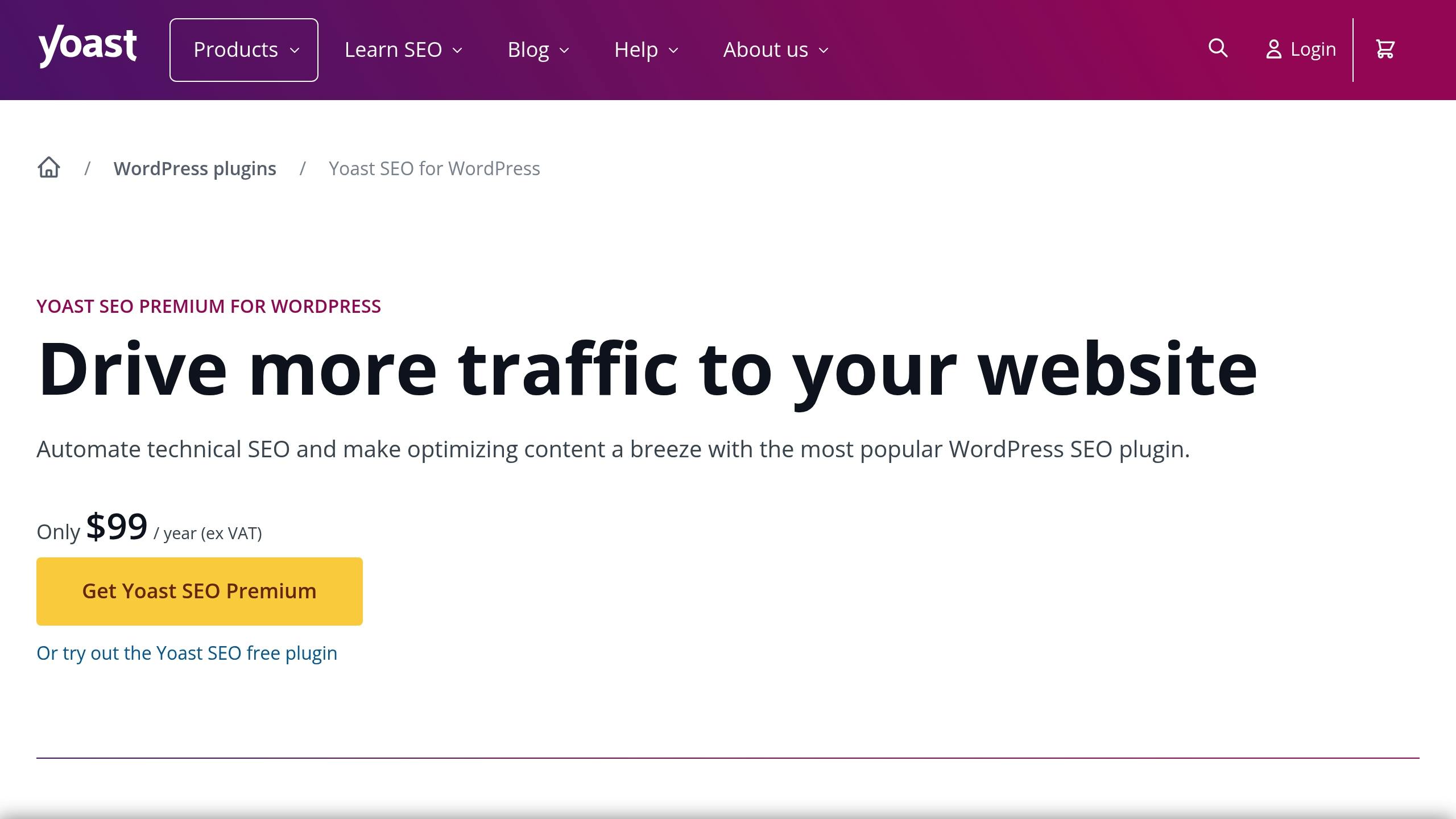
Yoast SEO is a popular tool that helps optimise your website and individual content. Here are some of its key features:
| Feature | What It Does | Why It Matters |
|---|---|---|
| Content Analysis | Checks how well your text is optimised | Uses red, orange, or green indicators for ranking factors |
| Readability Check | Evaluates how easy your content is to read | Improves user engagement and search performance |
| Structured Data | Adds Schema markup automatically | Makes your content more appealing in search results |
| Social Preview | Lets you control social media sharing | Customises how your content looks on social platforms |
Yoast SEO has a strong reputation, with a 4.6/5 rating [3].
Plugin Setup Guide
-
Run the Configuration Wizard
Set up your site title, tagline, title separator, and default image. -
Connect to Google Search Console
Use the meta verification code provided by Yoast SEO to link your site. -
Customise Search Appearance
Adjust how your content appears in search results by setting:- Homepage titles and meta descriptions
- Post and page templates
- Category and tag archives
- Media page settings
-
Enable Essential Features
Turn on options like XML sitemaps, breadcrumbs, robots.txt configuration, and content archive management.
To avoid duplicate content, disable features like author and date archives if they’re not needed.
Once your plugin is set up, focus on refining your site’s structure to boost your SEO even further.
Build a Clear Website Structure
Having a well-organised website structure makes it easier for both visitors and search engines to navigate your content. In fact, 89% of consumers are likely to switch to a competitor after a poor user experience [4].
Make Clean URLs
Clean, straightforward URLs play a key role in improving your site’s SEO and user experience. They should be short, descriptive, and give users a clear sense of what to expect from the page.
Here’s how to optimise your WordPress URLs:
| Best Practice | Example | Why It Matters |
|---|---|---|
| Use hyphens between words | /seo-guide | Makes URLs easier to read |
| Keep URLs short | /contact instead of /contact-us-today-for-more-information | Easier to remember and share |
| Include relevant keywords | /wordpress-security-tips | Helps search engines understand content |
| Remove dates and categories | /blog-post instead of /2025/03/blog-post | Keeps the structure clean and timeless |
"A URL should give a clear idea of the content on the page. If a user can roughly predict the content of a page just by looking at the URL, you’re on the right track." – Christine Darby, Founder of Collaborada [5]
To adjust your URLs in WordPress:
- Go to Settings > Permalinks and select the "Post name" option.
- Customise individual post URLs as needed.
- Set up 301 redirects for any changes to existing URLs.
Once your URLs are optimised, focus on creating a navigation structure that supports a seamless user experience.
Plan Your Menu Layout
A well-organised menu layout reinforces your site’s structure and enhances SEO. Your menu acts as a roadmap, helping visitors find what they need quickly while also signalling your site’s hierarchy to search engines.
Tips for an effective menu:
- Make sure key pages are no more than 2–3 clicks away.
- Use clear, concise labels for menu items.
- Limit main categories to 2–7 items to avoid clutter.
- Ensure menus are mobile-friendly and work smoothly on all devices.
"When creating your site’s navigation, you want to think about both your users and the search crawlers. As we shared above, a flat site structure will help both your users and the crawlers find your content faster." – Ryan Shelley, Contributor to Search Engine Land [6]
Place your most important pages in the header menu for easy access, and add supplementary links like contact details or policies in the footer. Including a search bar can also help users locate content quickly.
sbb-itb-18064a9
Write SEO-Focused Content
Once your site’s structure is in good shape, it’s time to create content that works for both search engines and your audience. SEO-focused content helps improve rankings while meeting the needs of your readers.
Find the Right Keywords
Understanding your audience’s search habits is the first step in identifying the best keywords. Start by defining your niche and brainstorming seed keywords – basic terms that represent your main topics.
| Keyword Type | Description | Example | Search Intent |
|---|---|---|---|
| Short-tail | General, broad terms | "WordPress themes" | Informational |
| Long-tail | Specific phrases with clear intent | "how to optimise WordPress for SEO" | Informational |
| Local intent | Location-based terms for a specific area | "WordPress developer London" | Transactional |
To discover effective keywords:
- Use Google Search Console to find terms that already drive traffic to your site.
- Check the ‘People Also Ask’ section in Google search results for related queries.
- Analyse competitor content to spot gaps in their keyword strategy.
- Evaluate search volumes and competition levels to prioritise keywords.
These steps help you choose keywords that can attract traffic and align with user intent.
Balance SEO and Readability
Your content should serve readers first, while also being optimised for search engines. Striking this balance ensures your writing is both engaging and effective.
"Authentic yet effective writing for search engine optimization (SEO) means crafting content that is informative and ranks well on search engines" [7].
Here are some tips to maintain this balance:
- Naturally include your primary keyword in the first paragraph.
- Use clear, descriptive headings and keep paragraphs short (2-3 sentences) for better readability.
- Add relevant images with descriptive alt text to enhance accessibility.
- Write concise meta descriptions that include your target keyword.
When fine-tuning your content, pay attention to these key engagement factors:
| Factor | Impact on SEO | Best Practice |
|---|---|---|
| Time on page | High | Provide in-depth, useful content |
| Bounce rate | Medium | Open with a strong hook to keep readers engaged |
| Click-through rate | High | Craft attention-grabbing titles and meta descriptions |
Organise your content with proper heading tags (H1, H2, H3) to make it easier for both readers and search engines to follow. Tools like Google Search Console can help you track and improve these elements for consistent performance [8].
Reduce Image Sizes
Large image files can significantly slow down your WordPress site. Since images make up about 42% of an average web page’s total size [10], optimising them is essential for faster loading times.
Compress Your Images
Compressing images reduces their file size while maintaining visual quality. The best method depends on the type of image and how it’s being used:
| Image Type | Best Format | Ideal Use Case | Compression Tip |
|---|---|---|---|
| Photographs | JPEG/WebP | Blog posts, galleries | Lossy compression works well here |
| Graphics/Logos | PNG | Headers, icons | Opt for lossless compression |
| Animations | GIF/WebP | Simple animations | Switch to WebP when possible |
Tools like ShortPixel can make a huge difference. For example, it can shrink an 871KB image down to 203KB – a 77% reduction – while keeping the quality intact [11]. ShortPixel also offers a free tier with 100 image credits per month and has a stellar 4.9 out of 5 rating from over 1,500 users [11].
"On most sites, it’s ideal to go with either the AVIF or WebP format if you’d like the best possible compression results and an all-in-one image type that supports motion and transparency."
- Themeisle [12]
To maximise image compression:
- Resize images before uploading them to your site.
- Use the WebP format whenever possible.
- Install automated compression tools like ShortPixel or TinyPNG.
- Regularly monitor your site’s load times using tools like Google Search Console.
WebP images, for example, are up to 34% smaller than JPGs and 26% smaller than PNGs [9]. Smaller, optimised images not only load faster but also improve accessibility, especially when paired with thoughtful alt text.
Write Better Alt Text
Alt text serves two purposes: improving accessibility and boosting SEO by describing the image content. Here’s how to write effective alt text:
| Do | Don’t |
|---|---|
| Be specific and descriptive | Use vague terms like "image" |
| Naturally include target keywords | Overload with keywords |
| Keep it under 125 characters | Write unnecessarily long text |
| Describe the image’s context | Repeat the caption or file name |
Properly managed images enhance your overall SEO by improving load times and search rankings. A delay of just one second in page load time can lead to an 11% drop in pageviews and a 16% decrease in customer satisfaction [10]. Formats like WebP, which offer 30% more compression than JPEG [13], are a smart choice for WordPress sites focused on performance.
Speed Up Your Website
Website speed has a direct impact on user experience and search rankings. Did you know that 47% of users expect a website to load in two seconds or less? If your WordPress site is slow, you risk losing visitors and hurting your SEO performance [14].
Use Caching Tools
Caching helps your website load faster by storing frequently accessed data, reducing the load on your server. Modern caching plugins go beyond basic page caching, offering various features to boost performance.
| Feature | Impact on Speed | Ease of Use |
|---|---|---|
| Page Caching | High | Easy |
| Browser Caching | Medium | Easy |
| Database Caching | High | Moderate |
| Object Caching | High | Advanced |
| Code Minification | Medium | Easy |
Here’s how you can make the most of caching:
-
Install a Reliable Caching Plugin
Plugins like W3 Total Cache (version 2.8.0) provide extensive customisation options and work seamlessly with tools like Google PageSpeed Insights [14]. This is especially useful for WordPress sites with complex functionality. -
Set Up Browser Caching
Browser caching stores static files (like images, CSS, and JavaScript) on users’ devices, reducing server requests and speeding up load times for repeat visitors. -
Optimise Your Database
Regularly clean up your WordPress database by removing old post revisions, spam comments, and unnecessary tables. This keeps your site running smoothly and efficiently.
While caching is a powerful tool, your hosting provider also plays a huge role in your website’s speed.
Get Good Hosting
Your choice of hosting provider is just as important as caching when it comes to fast load times. Research shows that sites loading in 1 second convert three times more than those taking 5 seconds [18].
Here are key hosting features to consider:
| Hosting Feature | Why It Matters | Impact on SEO |
|---|---|---|
| Server Location | Reduces latency | High |
| PHP Version | Improves processing | Medium |
| SSD Storage | Faster data access | High |
| Built-in CDN | Ensures global delivery | High |
| Automatic Backups | Improves reliability | Medium |
Fast hosting can make a big difference:
- Google reports that as page load times increase from 1 to 3 seconds, the likelihood of users leaving jumps by 32% [18].
- 57% of visitors will abandon a page that takes longer than 3 seconds to load [15].
For the best results:
- Choose servers close to your main audience to minimise latency.
- Opt for hosting with built-in CDN functionality for faster global delivery.
- Ensure your hosting provider supports the latest PHP versions for better performance.
- Monitor uptime and aim for at least 99.5% reliability [17].
"When it comes to hosting, support is king." – Monika Dimitrova, Growth Marketing Director at SiteGround [16]
Link Your Pages Together
Once your site speed is optimised, it’s time to focus on internal linking. This not only improves navigation for users but also helps search engines understand and rank your content better. Studies show that smart internal linking can increase organic traffic by up to 40% [21], making it a key part of your SEO efforts.
Connect Related Content
Linking related pages on your site makes it easier for both users and search engines to explore your content. The trick is to ensure that your links are relevant and provide context. Here’s how you can make your internal linking more effective:
- Keep internal links between 10–20 per page [22] to avoid overwhelming users or search engines.
- Link to content that’s topically related to strengthen your site’s authority on specific subjects.
- Pass link value from high-performing pages to newer or less visible ones.
- Use Google Search Console’s Internal Links report to track and refine your linking strategy.
"Internal linking is important for SEO, but this is still one area that many webmasters get wrong. They either don’t use internal links or treat them the same way as external links, which is wrong."
- Alex Chris, Digital Marketing Consultant, Reliablesoft [22]
Once your links are in place, you can further refine your strategy by focusing on anchor text.
Optimise Anchor Text
The anchor text you use plays a big role in signalling the relevance of the linked content to both users and search engines. Well-crafted anchor text can even help improve keyword rankings [23].
Here are some dos and don’ts for anchor text:
Do:
- Use relevant keywords that reflect the linked content.
- Write in natural language that fits seamlessly into your text.
- Vary your anchor text to avoid repetition.
- Make anchor text descriptive and distinct.
Don’t:
- Use vague phrases like "click here."
- Overload anchor text with keywords.
- Reuse the same anchor text repeatedly.
- Hide links within your text.
For best results:
- Style links differently from regular text (e.g., different colours or underlining) so they stand out.
- Ensure links open in the same tab to maintain user flow [23].
- Use "dofollow" attributes to pass link value effectively.
- Keep anchor text brief but informative.
- Regularly monitor link performance through Google Search Console.
"Internal links also connect your content and give Google an idea of the structure of your website. They can establish a hierarchy on your site, allowing you to provide the most important pages and posts with more link value than other, less valuable pages. So, using the right internal linking strategy can boost your SEO!"
- Yoast [20]
Internal linking isn’t just about improving your SEO – it’s a way to create a smoother journey for your visitors. When users can easily find related content, they’re more likely to stay on your site longer, boosting engagement and potentially improving your rankings [19].
Conclusion
Building a strong SEO strategy for your WordPress website goes beyond just ticking boxes – it’s about laying the groundwork for a powerful online presence. With organic search accounting for about 53% of all website traffic [24], these steps are crucial to driving meaningful results.
From selecting a mobile-friendly theme to using smart internal linking, each step plays a key role in boosting your site’s visibility and improving the user experience. Together, these techniques can help your site stand out in a crowded digital landscape.
In the UK, digital marketing is growing rapidly, with an expected annual growth rate of 11.3% and a market value of £20.2 billion by 2025 [24]. This highlights why optimising your WordPress site is so important. For example, one UK-based e-commerce business saw a 150% increase in organic traffic within six months by applying similar WordPress SEO strategies [25].
SEO isn’t a one-and-done task – it requires consistent effort and updates. With 46% of searches having local intent [24], staying on top of your optimisation efforts ensures your business remains visible in your target market. Keeping ahead in this ever-changing environment is essential to staying competitive.
If you’re looking for a hassle-free way to implement these steps, professional support can make all the difference. Our Website Care Plan, starting at £39 per month, offers maintenance, security checks, and regular updates to keep your WordPress site performing at its best – so you can focus on growing your business.

